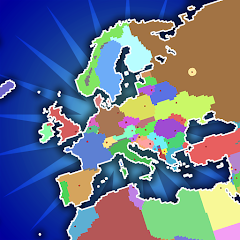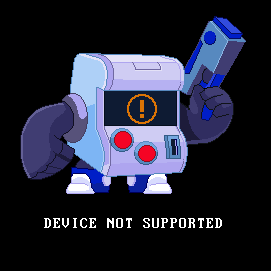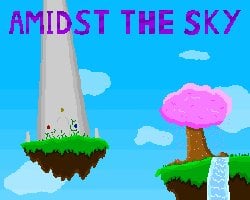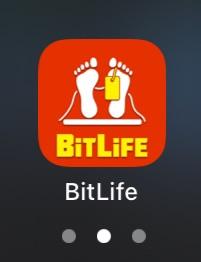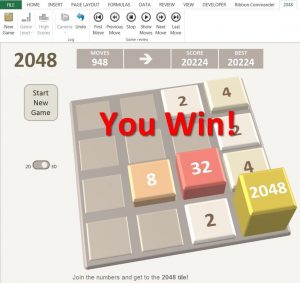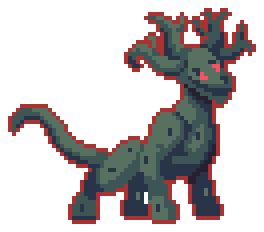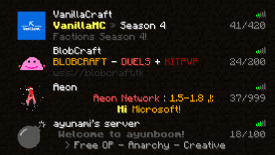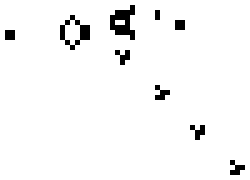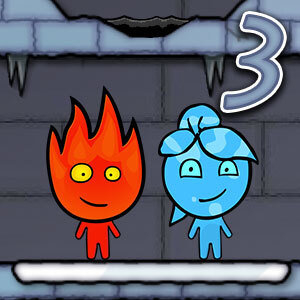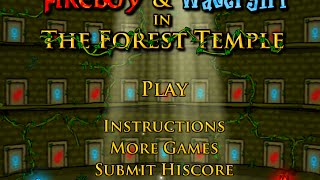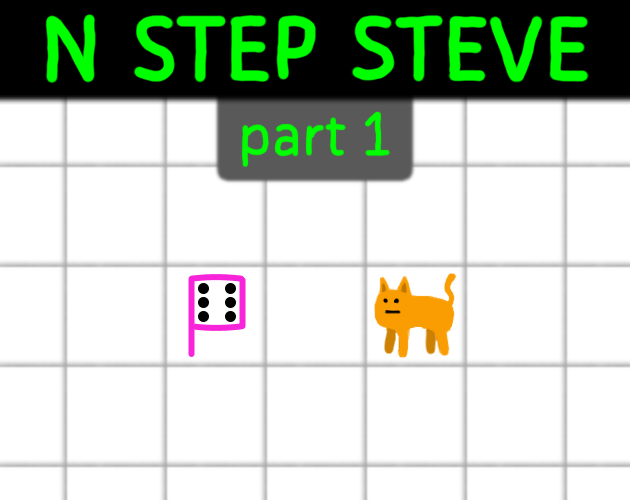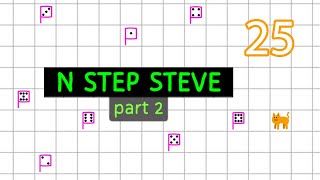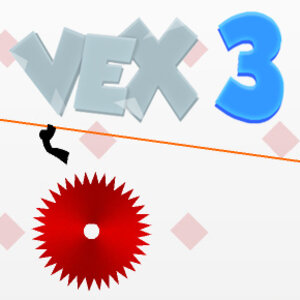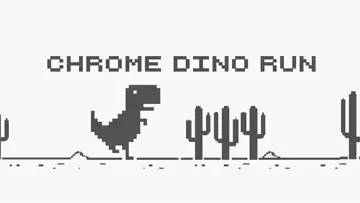
Retro Bowl Game Guide
Retro Bowl Game Objective
Retro Bowl Target Audience
The target audience for the Retro Bowl game includes a diverse range of players who appreciate both retro aesthetics and sports gaming. Here are the key demographics and characteristics:
- Age Group:
- Children and Teens (8-18 years)
- Young Adults (19-34 years)
- Older Adults (35-50 years)
- Interests:
- Fans of American football
- Players who enjoy retro-style graphics and gameplay
- Individuals who appreciate casual and accessible gaming experiences
- Gamers interested in sports simulations and management games
- Skill Levels:
- Casual gamers looking for a fun, easy-to-learn experience
- Competitive players who enjoy strategy and team management
- Those nostalgic for classic gaming styles and mechanics
GamePlay Basics
Controls:
Retro Bowl Controls
- Keyboard Inputs:
- Move Player: Arrow keys or W, A, S, D
- Pass: Enter or Spacebar
- Run: Shift key
- Select plays: Number keys (1-5)
- Pause: P key
- Touch Inputs:
- Move Player: Swipe in direction
- Pass or Throw: Tap on screen
- Run: Press and hold
- Select plays: Tap on play icons
- Pause: Tap pause button
Players interact with the game by using the designated keyboard or touch controls to navigate the field, execute plays, and strategize during matches.
User Interface:
User Interface for Retro Bowl Game
The interface provides a seamless experience for players, whether using keyboard or touch inputs.
Key Actions
- Keyboard Inputs
- Arrow Keys: Navigate menus and make selections
- Enter: Confirm selections and start the game
- Spacebar: Pause the game or skip cutscenes
- A and D: Control player movements during gameplay
- 1 to 5 Number Keys: Select different plays
- Touch Inputs
- Tap: Select menu options and plays
- Swipe: Navigate between screens or change plays
- Long Press: Access special features or options
- Drag: Control player movements on the field
Players interact with the game using intuitive controls that enhance their gaming experience, making it accessible for both casual and dedicated players.
Core Mechanics:
Core Mechanics of Retro Bowl
- Passing Mechanics
- Keyboard: Use the mouse or arrow keys to aim and spacebar to pass.
- Touch Inputs: Tap and drag to select direction, release to pass.
- Running Mechanics
- Keyboard: Use arrow keys to navigate and sprint with shift key.
- Touch Inputs: Swipe in the desired direction to run.
- Defense Mechanics
- Keyboard: Control defensive players with arrow keys and tackle with the A key.
- Touch Inputs: Tap to switch players, swipe to tackle.
- Game Management
- Keyboard: Use number keys to select plays and enter to confirm.
- Touch Inputs: Tap on play options to choose and confirm selection.
How to Play Retro Bowl?
Step 1: Download and install Retro Bowl on your preferred device.
Step 2: Launch the game and select "New Game" to start your football career.
Step 3: Choose your team or create a new one by customizing your team name and logo.
Step 4: Familiarize yourself with the controls for passing, running, and tackling.
Step 5: Enter the season mode to play through games against other teams.
Step 6: Adjust your team's strategies and manage players during the season.
Step 7: Participate in drills to improve your skills and boost player stats.
Step 8: Monitor player morale and make trades or sign free agents as needed.
Step 9: Aim to win as many games as possible to make it to the playoffs.
Step 10: Enjoy the retro style and keep improving your team's performance each season.
```Retro Bowl GamePlay Tips and Stratagies
Gameplay Strategies and Tips for Puzzle Games like Retro Bowl
Beginner Tips
- Tip 1: Begin by familiarizing yourself with the game board layout. Understanding the arrangement will help you plan your moves.
- Tip 2: Start your game slowly and take your time with each move. Rushing can lead to mistakes.
- Tip 3: Focus on creating matches rather than just removing pieces. This builds momentum and helps clear the board effectively.
- Tip 4: Try to work on the bottom of the board first. Clearing lower pieces can create cascading effects that help clear more pieces above.
Advanced Strategies
- Tip 5: Always look for combos that can create large matches. This can lead to significant points and power-ups.
- Tip 6: Plan several moves ahead. Avoid making a move that doesn't have a follow-up or that will leave you with fewer options.
- Tip 7: Make use of special pieces and power-ups strategically. Use them at critical moments to maximize their impact.
- Tip 8: Understand the patterns of piece generation. Anticipating what pieces will fall next can give you an edge.
Common Mistakes to Avoid
- Tip 9: Avoid focusing on one area of the board. A balanced approach to managing the entire board can prevent blockage.
- Tip 10: Do not ignore the importance of setting up your next moves. Think ahead to avoid being stuck with no available options.
- Tip 11: Be careful with the use of power-ups. Using them too early or too late can lead to missed opportunities.
- Tip 12: Lastly, don't despair over losses. Learning from your mistakes is key to improving your future gameplay.
Troubleshooting and FAQs
1. Why is my game not loading or crashing on startup?
Ensure that your device has the latest version of the game installed. Restart your device and check for any available updates for your operating system. If the problem persists, try reinstalling the game to see if that resolves the issue.
2. How can I fix lag or performance issues during gameplay?
First, close any background applications that may be using system resources. Make sure your device has sufficient storage available and consider lowering the game graphics settings if applicable. Restarting your device may also help improve performance.
3. Why can't I connect to the online features?
Check your internet connection to ensure it is stable. If you are using Wi-Fi, try rebooting your router. Additionally, verify that there are no server outages or maintenance events by checking the game's official social media or community pages.
4. How do I recover my lost game progress?
If you have linked your game account to a social media platform or an email, try logging in again to restore your progress. If not, contacting the game support team with your details may help recover your account. Regularly backing up your data can prevent future losses.
5. Why are my in-game purchases not reflecting?
Make sure your transaction was successful and that you are logged into the correct account. Restart the game to refresh your purchase status. If the issue persists, contact the app store support or the game support team for assistance with the transaction.
© 2025 All Rights Reserved.